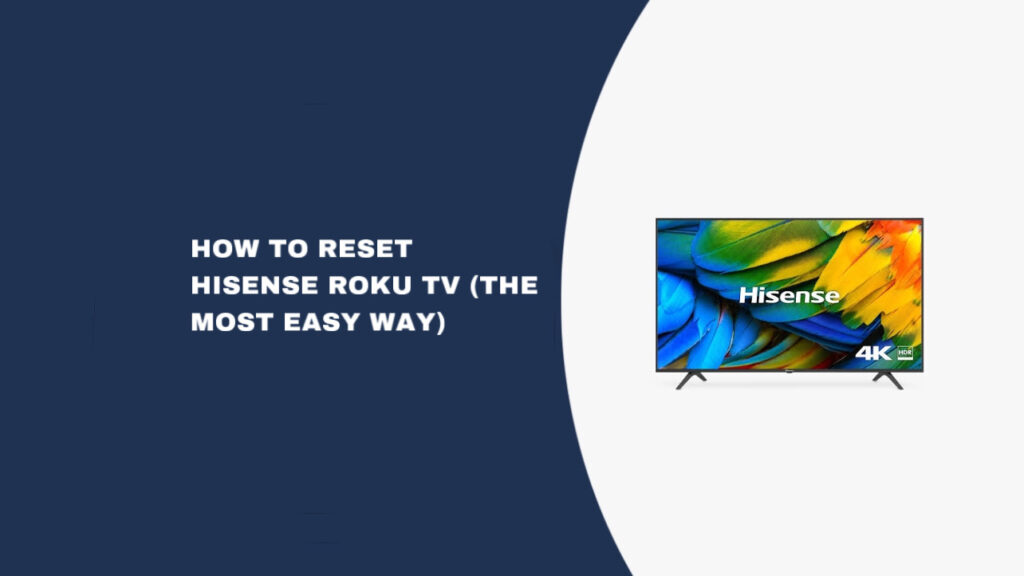Experiencing problems with your Hisense Roku TV? A reset might be exactly what you need to get your television back to working condition. Whether you’re dealing with connectivity issues, app crashes, or performance problems, resetting your Hisense Roku TV can often resolve these frustrating situations.
Resetting your Hisense Roku TV is surprisingly simple and takes only a few seconds to initiate. The process works for all Hisense Roku TV models and can restore your device to optimal performance quickly and efficiently.
Quick Fix and Why
The fastest solution: Press HOME on your Roku remote, then navigate to SETTINGS > SYSTEM > ADVANCED SYSTEM SETTINGS > FACTORY RESET > FACTORY RESET EVERYTHING. Enter the 4-digit code shown on screen and click OK.
Why this works: A factory reset clears all temporary files, corrupted data, and software conflicts that accumulate over time. It restores your TV to its original factory state, eliminating problematic settings, outdated cached data, and app conflicts that cause performance issues.
Important note: This method erases all your apps, accounts, and personalized settings. You’ll need to reinstall apps and sign back into your accounts after the reset completes. For a less drastic solution that preserves your data, try the soft reset or power-cycle methods described below first.
How to Reset Hisense Roku TV
To perform a complete factory reset on your Hisense Roku TV, start by pressing the HOME button on your Roku remote. Navigate through the following menu sequence: SETTINGS > SYSTEM > ADVANCED SYSTEM SETTINGS > FACTORY RESET > FACTORY RESET EVERYTHING. You’ll be prompted to enter a four-digit verification code displayed on your screen, then click OK to confirm the reset.
This factory reset process will restore your Hisense Roku TV to its original out-of-box condition. All user accounts, downloaded applications, and personalized settings will be permanently deleted from the device. Once the reset completes, you’ll need to go through the initial setup process again and reinstall your streaming apps.
Factory Reset Hisense Roku TV with Remote
Begin the factory reset process by ensuring your TV is powered on and your Roku remote is functional. Press the HOME button to access the main menu screen.
Navigate through the menu system using these steps:
- Select SETTINGS from the main menu
- Choose SYSTEM from the settings options
- Select ADVANCED SYSTEM SETTINGS
- Click on FACTORY RESET
- Choose FACTORY RESET EVERYTHING
The system will display a four-digit security code on your screen. Enter this code using your remote’s number buttons, then press OK to confirm the reset. Your Hisense Roku TV will automatically power off and restart, displaying the initial setup screen when it comes back online.
This complete factory reset removes all stored data, user accounts, downloaded applications, and custom configurations from your TV. You’ll essentially have a brand-new TV that requires complete setup from scratch.
Factory Reset Hisense Roku TV Without Remote
If you’ve misplaced your Roku remote, you can still perform a factory reset using the physical reset button on your TV. Locate the small reset pinhole button on your Hisense Roku TV – depending on your specific model, this button may be positioned on the back left, back right, or underneath the television.
Once you’ve found the reset button, use a paperclip, ballpoint pen, or similar small pointed object to press and hold the button. Maintain pressure for a full 20 seconds to ensure the reset process initiates properly.
This physical reset method performs the same factory reset function as the remote-controlled method, completely wiping all data and settings from your TV and returning it to factory defaults.
Soft Reset Hisense Roku TV
A soft reset offers an alternative to factory resetting that preserves all your data, applications, and settings while still resolving many common issues. This method simply reboots your TV without erasing any stored information.
Start by pressing the HOME button on your Roku remote to reach the main screen. Wait 2-3 seconds for the interface to load completely.
Execute the following button sequence on your remote without pausing between presses: HOME (5 times), UP (1 time), REWIND (2 times), FAST FORWARD (2 times).
Your Hisense Roku TV screen will freeze temporarily for about a minute during the soft reset process. The television will then automatically shut down and restart with all your settings and apps intact.
Power-Cycle Hisense Roku TV
Power-cycling represents another type of reset that can resolve various issues without losing your settings or data. This method involves completely disconnecting and reconnecting power to your TV.
Follow these power-cycling steps:
- Unplug your Hisense Roku TV from the wall outlet
- Leave the TV unplugged for exactly 60 seconds
- While unplugged, press and hold the physical power button on the TV (not the remote) for 30 seconds
- Reconnect the TV to power after the full minute has elapsed
The 30-second power button hold while unplugged drains any residual electrical charge from the TV’s internal components, allowing for a complete system refresh. This differs significantly from simply turning the TV off and on with the remote, as it ensures all internal circuits fully reset.
When Should I Reset My Hisense Roku TV?
Resetting your Hisense Roku TV can resolve numerous issues, but you shouldn’t rely on frequent factory resets as a permanent solution. If regular resets don’t provide lasting fixes, consider contacting Hisense support or evaluating whether you need a replacement TV.
Your TV Won’t Connect to WiFi
WiFi connectivity problems often require a factory reset to clear corrupted network settings. However, before resetting your TV, troubleshoot your router by unplugging it for 30 seconds and reconnecting power. You can also try disconnecting your TV from WiFi in the settings menu and reconnecting after a few minutes.
The TV Keeps Disconnecting or Restarting
Random shutdowns or unexpected disconnections from streaming services typically indicate software conflicts or corrupted system files. A factory reset can eliminate these problematic files and restore stable operation.
Problems After Software Updates
Smart TVs regularly receive software updates that occasionally cause compatibility issues or introduce bugs. If your Hisense Roku TV begins experiencing problems immediately after an automatic update, a factory reset can help the system properly integrate the new software.
You Purchased a Used TV
When buying a pre-owned Hisense Roku TV, always perform a factory reset to remove the previous owner’s personal information, account details, and custom settings. This ensures you start with a clean slate and can configure the TV with your network credentials and preferences.
Manuals for All Hisense Roku TV Models and Years
If you encounter difficulties resetting your specific Hisense Roku TV model, consult your user manual for model-specific instructions. Locate your exact model number on the back panel of your TV and search the manual for “factory reset” procedures.
Hisense maintains a comprehensive archive of user manuals for all TV models and production years on their official support website. This resource provides detailed, model-specific instructions for various reset procedures and troubleshooting steps.
Hisense TV Support
If you’re unable to successfully reset your Hisense Roku TV using the methods described above, contact Hisense customer support for personalized assistance. Their technical support team can provide model-specific guidance and troubleshoot issues that standard reset procedures don’t resolve.
Hisense Customer Support:
- Phone: 1-888-935-8880
- Monday – Friday: 9:00 AM – 9:00 PM EST
- Saturday – Sunday: 9:00 AM – 6:00 PM EST
Hisense also offers additional support channels through their official website, including live chat, email support, and comprehensive troubleshooting guides for various TV issues.
Conclusion
Resetting your Hisense Roku TV provides an effective solution for restoring your television to its original factory condition, eliminating various performance issues and software conflicts that develop over time.
Complete factory reset steps:
- Press HOME on your Roku remote
- Navigate to SETTINGS
- Select SYSTEM
- Choose ADVANCED SYSTEM SETTINGS
- Click FACTORY RESET
- Select FACTORY RESET EVERYTHING
- Enter the four-digit verification code
- Click OK to confirm
Alternative reset options:
- Soft reset: Preserves all data while rebooting the system
- Power-cycle: Clears temporary issues without losing settings
- Physical reset button: Works when the remote is unavailable
While factory resets resolve most Hisense Roku TV issues, try the less invasive soft reset or power-cycle methods first to avoid losing your apps and settings. If problems persist after trying multiple reset approaches, contact Hisense support for professional assistance or consider whether hardware replacement might be necessary.