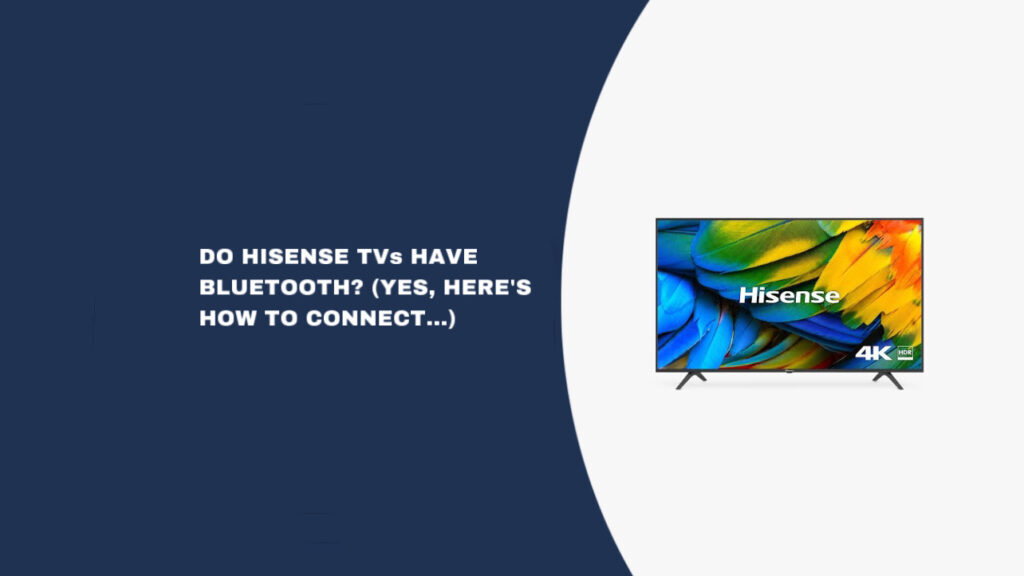Are you wondering whether your Hisense TV supports Bluetooth connectivity for wireless headphones, speakers, or other devices? This is one of the most frequently asked questions from Hisense TV owners who want to enjoy private listening or enhanced audio experiences without dealing with cables.
The demand for Bluetooth-enabled TVs has grown significantly as more people seek wireless audio solutions for their home entertainment setups. Understanding your TV’s Bluetooth capabilities and how to use them can greatly improve your viewing experience.
Quick Fix
Most Hisense TVs have built-in Bluetooth. Press Menu > Settings > Network (or Remotes & Accessories) > Bluetooth, then select your device from the list.
Why Hisense TVs Include Bluetooth
Hisense integrates Bluetooth technology into its televisions for several practical reasons:
Consumer demand for wireless connectivity – Modern users expect seamless wireless connections for headphones, soundbars, and smart home devices without the clutter of additional cables.
Enhanced accessibility features – Bluetooth enables hearing-impaired users to connect specialized audio devices directly to their TV for better sound clarity and volume control.
Gaming and entertainment flexibility – Wireless controllers, keyboards, and audio devices provide more comfortable gaming and streaming experiences without distance limitations from wired connections.
Smart TV ecosystem integration – Bluetooth allows Hisense TVs to connect with smartphones, tablets, and other smart devices for screen mirroring, remote control apps, and content sharing.
Competitive market positioning – Including Bluetooth as a standard feature helps Hisense TVs compete with other major brands by offering expected modern connectivity options.
Audio customization options – Users can connect high-quality wireless speakers or headphones to improve audio quality beyond the TV’s built-in speakers.
How to Connect Bluetooth Devices to Your Hisense TV
Step 1: Verify Your Hisense TV Has Bluetooth
Most current Hisense TV series include Bluetooth functionality, including the A4H, A6, A60, A6G, A7, H55, H65, H8, H8G, H8G1, H9, Laser TV, U6, U7, U8, and U9 series.
Check your TV’s specifications:
- Visit the official Hisense website and locate your TV model
- Navigate to the product specifications section
- Look for “Bluetooth Support” in the connectivity features
- Confirm “Yes” appears next to Bluetooth functionality
If you cannot find your model online, check your TV’s settings menu for Bluetooth options, which indicate built-in support.
Step 2: Prepare Your Bluetooth Device
Before attempting to connect any Bluetooth device to your Hisense TV, ensure your device is ready for pairing.
Put your device in pairing mode:
- Bluetooth headphones: Hold the power button or the dedicated pairing button until the LED light flashes
- Wireless speakers: Press and hold the Bluetooth button until you hear a pairing tone
- AirPods: Press and hold the button on the charging case until the white light blinks
- Gaming controllers: Follow manufacturer-specific pairing instructions
Important: Each device has unique pairing procedures, so consult your device manual if standard methods don’t work.
Step 3: Enable Bluetooth on Your Hisense TV
Once your device is in pairing mode, follow these steps to connect it to your Hisense TV:
- Press the Menu button on your Hisense TV remote
- Navigate to Settings (look for the gear icon)
- Select either “Network” or “Remotes & Accessories” depending on your TV model
- Choose “Bluetooth” from the available options
- Wait for your TV to scan for available devices
- Select your device from the list when it appears
- Confirm the pairing when prompted
Your TV will remember paired devices for future automatic connections when both devices are powered on and within range.
Step 4: Test Your Bluetooth Connection
After successfully pairing your device, verify the connection works properly:
- Play audio content on your TV to test sound transmission
- Adjust volume levels using both TV and device controls
- Test connection stability by moving around within Bluetooth range
- Check for audio delays that might affect lip-sync during video playback
Note: There may be a brief delay when first turning on your TV as it establishes the Bluetooth connection with paired devices.
Step 5: Troubleshoot Connection Issues
If you encounter problems connecting your Bluetooth device, try these solutions in order:
Reset the Bluetooth connection:
- Remove or “forget” the device from your TV’s Bluetooth settings
- Clear the pairing from your device if it remembers the TV
- Restart both devices and attempt pairing again
Power cycle your Hisense TV:
- Unplug your TV from the power outlet for 60 seconds
- Press and hold the power button on the TV for 10 seconds while unplugged
- Plug the TV back in and wait for complete startup
- Attempt Bluetooth pairing again
Optimize connection environment:
- Move within 30 feet of your TV for maximum Bluetooth range
- Turn off other Bluetooth devices that might cause interference
- Remove obstacles between your device and TV
- Check for WiFi interference and switch to 5GHz if available
Update firmware:
- Check for Hisense TV firmware updates in Settings > System > System Update
- Update your Bluetooth device firmware according to the manufacturer’s instructions
- Restart both devices after firmware updates
Reset network settings:
- Unplug your router/modem for 60 seconds
- Reconnect your TV to WiFi after the network equipment restarts
- Test Bluetooth functionality again
Step 6: Manage Multiple Bluetooth Devices
Many Hisense TVs can remember multiple paired devices, though they typically connect to only one at a time:
- Access Bluetooth settings through your TV menu
- View all paired devices in the device list
- Select the device you want to use for the current session
- Disconnect unused devices if experiencing interference
- Remove old devices you no longer use to free up memory
Step 7: Contact Support if Needed
If all troubleshooting steps fail to resolve Bluetooth connectivity issues:
- Document your specific problem and steps already attempted
- Note your exact TV model number and firmware version
- Contact Hisense customer support through their official website
- Consider a professional diagnosis if hardware failure is suspected
Conclusion
The majority of Hisense TV models manufactured in recent years include built-in Bluetooth connectivity, making wireless audio and device connections simple and convenient.
Hisense TV Bluetooth capabilities:
- Most current TV series support Bluetooth functionality
- Easy pairing process through the TV settings menu
- Compatible with headphones, speakers, and other Bluetooth devices
- Automatic reconnection to previously paired devices
Connection process:
- Verify your TV model includes Bluetooth support
- Put your device in pairing mode first
- Access Bluetooth settings through the TV menu
- Select and confirm device pairing
- Test connection stability and audio quality
Troubleshooting options:
- Reset Bluetooth connections and restart devices
- Power cycle the TV and optimize the connection environment
- Update firmware on both the TV and connected devices
- Contact Hisense support for persistent issues
Bluetooth connectivity enhances your Hisense TV experience by providing wireless freedom for audio devices and smart home integration. Most connection issues can be resolved quickly using the troubleshooting steps outlined above.