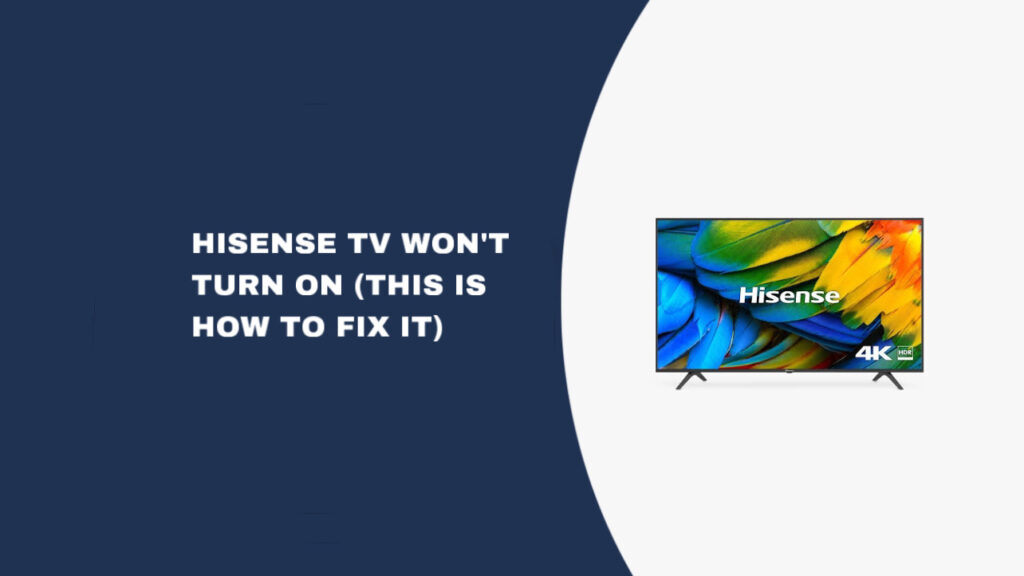Nothing is more frustrating than settling down for your favorite show only to discover your Hisense TV won’t turn on. Whether you’re dealing with a completely unresponsive TV or one that shows signs of power but no display, this issue can strike any Hisense TV model at any time.
The good news is that most Hisense TVs that won’t turn on can be fixed quickly without calling a technician or buying a replacement. Through extensive troubleshooting experience, we’ve identified the most effective solutions that work for the majority of cases.
Quick Fix
Unplug your Hisense TV from the wall outlet. Press and hold the power button on the TV itself for 15 seconds. Wait 30 seconds, then plug the TV back in.
Why This Problem Happens
Hisense TV power issues typically occur due to several common causes:
Power surge damage – Electrical fluctuations can disrupt the TV’s internal power management systems, causing it to fail to start properly.
Capacitor discharge problems – Over time, capacitors store residual electrical charge that can interfere with normal startup sequences, preventing the TV from powering on.
Firmware glitches – Software conflicts or corrupted temporary files can cause the TV’s operating system to freeze during the boot process.
Remote control malfunctions – Dead batteries or internal remote issues can make it appear the TV won’t turn on when it’s a control problem.
Loose power connections – Faulty power cord connections or damaged outlets can interrupt power delivery to your TV.
Hardware component failure – Internal components like the main board, T-CON board, or power supply can malfunction, preventing normal operation.
How to Fix Your Hisense TV That Won’t Turn On
Fix 1: Power-Cycle Your Hisense TV
Start with the most effective solution that resolves approximately 80% of Hisense TV power issues. This method works for all Hisense TV models including Android, Roku, and Google TV variants.
- Unplug your TV from the wall outlet completely
- Locate the power button on your Hisense TV (not the remote)
- Press and hold the power button for exactly 15 seconds
- Release the button and wait an additional 30 seconds
- Plug the TV back in directly to the wall outlet (avoid surge protectors)
This process drains residual power from the TV’s capacitors and forces a complete system reset. The timing is crucial – don’t skip the waiting periods.
Fix 2: Reset Your Hisense Remote
If power-cycling the TV doesn’t work, the issue might be with your remote control rather than the TV itself.
- Remove the batteries from your Hisense remote
- Press and hold the power button on the remote for 30 seconds
- Wait 30 seconds before reinstalling the batteries
- Try turning on the TV using the remote
If this doesn’t work, test with fresh batteries to rule out power issues with your current batteries.
Fix 3: Check Power Cord Connection
Many Hisense TV models have known issues with loose power cord connections that can cause intermittent power problems.
- Locate the power cord connection on the back of your TV
- Unplug the power cord from the TV
- Wait 30 seconds before reconnecting
- Push the power cord firmly into place until it’s completely secure
- Use the power button on the TV to test functionality
Ensure your TV remains stationary after this fix, as even small movements can dislodge loose power connections.
Fix 4: Test Different Power Outlets
Electrical outlet problems can mimic TV hardware failures, making this step essential for proper diagnosis.
- Unplug your TV and move it to a different outlet
- Test the TV using the new power source
- Check your circuit breaker panel if the original outlet isn’t working
- Look for tripped breakers that are in the middle position between ON and OFF
- Reset any tripped breakers by moving them fully OFF, then back ON
A working TV on a different outlet confirms your TV is functioning properly and the original outlet needs electrical repair.
Fix 5: Verify Correct Input Source
Sometimes TVs appear to be “off” when they’re actually on the wrong input channel, especially with multiple connected devices.
- Press the INPUT or SOURCE button on your Hisense remote
- Cycle through all available inputs (HDMI 1, HDMI 2, USB, etc.)
- Check each input for 5-10 seconds before moving to the next
- Match your input to your connected device (cable box, streaming device, gaming console)
If you don’t have a remote, use the input button on the TV itself to cycle through available sources.
Fix 6: Diagnose Hardware Issues
If none of the previous steps work, your Hisense TV likely has internal hardware problems requiring component replacement or professional repair.
Test for backlight functionality:
- Turn off all room lights for better visibility
- Look through the back vents of your TV for any internal lighting
- Turn on your TV and observe for a faint backlight glow
Test for T-CON board issues:
- Turn on your TV in a dark room
- Use a flashlight or phone light held 6-12 inches from the screen
- Look for very faint menu images on the screen
- Move the light around to check different screen areas
Results interpretation:
- Backlight visible + no image = T-CON board or main board failure
- No backlight + faint image with flashlight = Power supply or LED driver failure
- No backlight + no image = Multiple component failure requiring professional diagnosis
Fix 7: Contact Hisense Support
If hardware diagnosis confirms internal component failure, professional repair or warranty service may be your best option.
- Check your warranty status before pursuing paid repairs
- Contact Hisense customer support for warranty claims
- Request in-home service if covered under warranty
- Get repair cost estimates to compare against replacement TV prices
Conclusion
Most Hisense TVs that won’t turn on can be fixed using these systematic troubleshooting steps:
Immediate solutions:
- Power-cycle your TV with proper timing
- Reset your remote control
- Secure power cord connections
- Test different power outlets
- Verify the correct input source
Hardware diagnosis:
- Check the backlight functionality
- Test for T-CON board problems
- Identify power supply issues
Professional options:
- Warranty service through Hisense
- Component replacement for repairable issues
- Cost comparison with a new TV purchase
Start with the power-cycling method as it resolves the majority of cases quickly and costs nothing to attempt. If hardware problems are confirmed, weigh repair costs against replacement to make the most economical decision for your situation.